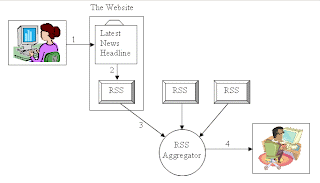
So a couple people emailed, 1 person asked in person and a couple commented about help on using the Blog feed program. I don't know if everyone was serious, but here is a step by step program on how to use one...
- First get the RSS Feed program (AKA RSS agregator) by going to http://www.sharpreader.net/
- At that web page click on "To get the latest version (0.9.7.0), either download the installer..." this is near the top of the page.
- It will have you save the following file "SharpReader0970_Setup" to your computer.
- When it finishes downloading, open it.
- This will start the "setup wizard."
- Run through the installation and open the program when done
- when that happens you will see the following on your screen...
- The program works like an email program. You have a list of folders on the left, a window on top to view what is in a folder when you click on it and then the majority of the window shows what a blog post has when you click on that post in the upper window.
- I would delete all the blogs that come with the program by right clicking on a blog and choosing "unsubscribe"
- To add a blog:
- go to the blog you want to add and scroll to the bottom of the screen.
- You will see something like this (on our blog)...
- In the red circle it says, " Subscribe to: Posts (Atom)"
- Right click on the "Posts (Atom)" part and choose an option that says something like, "Copy link location," or "Copy shortcut."
- Go to the new program you installed and click on the address bar on the top. It will be the same type of box you type a web address into.
- Right click in that box and paste the address you copied from the blog
- In the case of our blog it should paste the following..."http://calderwood.blogspot.com/feeds/posts/default"
- After pasting it, hit enter on your keyboard
- This will load the blog feed into the program.
- To the left of the address bar there is a button that says "subscribe."
- Click that and it will add the blog feed to the left window of the program.
- Now every time a new post is made to the blog it will show up in this window by changing the font of the blog title to BOLD.
- The blog posts will appear in the window to the right. Ones you have not read will have a closed envelope next to them.
- Once read the envelope will change to open
- If you want to add the RSS feed of the posts made to a blog do the following:
- Paste the regular blog feed address into the address bar...again, for our blog it would be "http://calderwood.blogspot.com/feeds/posts/default"
- Before hitting enter change the word "posts" to "comments"
- Now the address will look like this..."http://calderwood.blogspot.com/feeds/comments/default"
- Hit enter
- Click on the subscribe button to the left of the address bar
- You change add folders for organization, you can change how often the program updates (default is 1 hour), you can add RSS feeds from anything that has one. Most newspapers, blogs, etc have one. Just look for a button that says "XML," "Atom," or "RSS" and copy the link to the program.


5 comments:
Why in the heck did those bullets show up as flowers, when I made it they were numbers. :(
Ok, so I finally downloaded the program and did everything you said and it all worked. And then we closed out of it and now it won't open back up. Any idea why? When I double click on the desktop icon nothing happens. Help?!
Never mind about my previous comment. We figured it out. Thanks for posting about the blog program. It saves a lot of time.
Glad to hear you got it working!
SUHWEET! i just did it.
thx!
Post a Comment